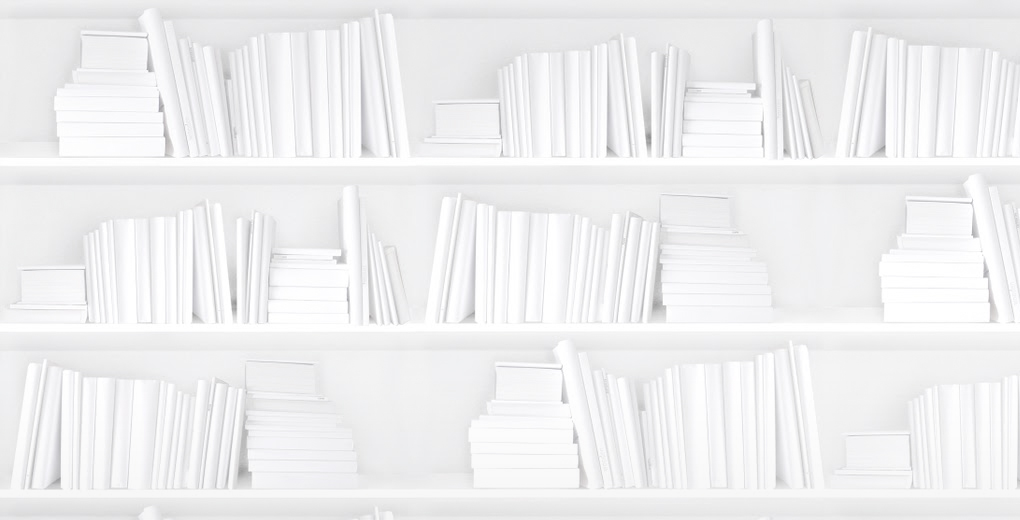Changing the design of the bestseller report creator in SalesData was no easy task. The problem: how do you provide users with the ability to do advance searches in an interface that allows lots of criteria? You have to consider the best practices of designing when trying to solve this problem but as so many things in software development there are always exceptions. As far as my thinking is concerned (and to be honest my thinking doesn’t amount to a hill of beans here) a key design goal is to keep user actions transparent. Have you ever done something on your computer and then months later said how do I get this to stop doing this? If you hide away preference selections or criteria, you take the chance that users will be confused by their results.
When it came to SalesData bestseller creation we wanted to speed up the creation of a report and make it a less nested process. As you may recall from the old system in order to do a subject search you had to click on a lookup button and then select through a couple of different list boxes in order to drill into the BNC subject tables. Then you would click another button and the text box back in bestseller creation screen would be populated with your selections. If they happened to be wrong or you wanted to refine them you had to go through the whole thing again. Weren’t lookups slow, tedious and confusing?
What you do now is simply click on the Advanced button and presto you see the subject tree. You expand and select the nodes on the tree to add to your criteria—and all of this is done right before your eyes on the very same page as your other bestseller report criteria. If you want to edit your choices, no more slow server calls or screen rendering, just remove a subject or select another. It couldn’t be easier.
Now back to the design problems and best practices. How do you best allow users to navigate between a basic search criteria and an advanced search criteria? What affordances do you create to signal the outcomes? What do you do when you close the advance criteria form? Do you clear the input? What if you left the box open with the criteria showing and when you closed it it went to the basic search? What if you loaded a new page for the advanced criteria?
Well, the solution that our design team came up with was I believe a very elegant one. On the bestseller report you see an Advanced button beside each field for entering your criteria. If you click on the Advanced button you see the Advanced criteria for that field. And as in the subject example above it may be you need to make a selection, or as in an author search you may have to type your text and then decide is it an AND or an OR query. Simple! Fast! and Elegant! Once you have entered or selected your criteria the Advanced box with your input stays open.
If you want to go back to the Basic search then you have to signal this by clicking a clear button and then you can click on basic. Why two steps? It brings us back to that crazy and exciting world of usability. You want the user to make a clear choice knowing the implications. In a lot of software you will get lots of pop-ups saying are you sure, Are you really really sure? You’ll lose everything are you sure sure?? And that is annoying -right? So why not just click clear and be done with it. No pop-ups needed -no hide and seek allowed.